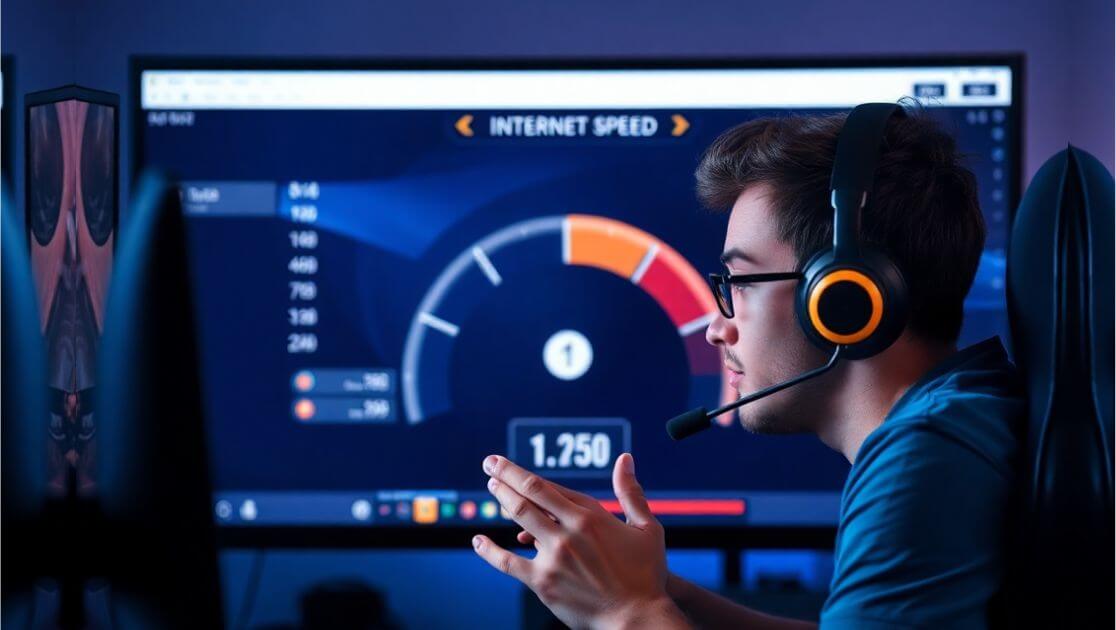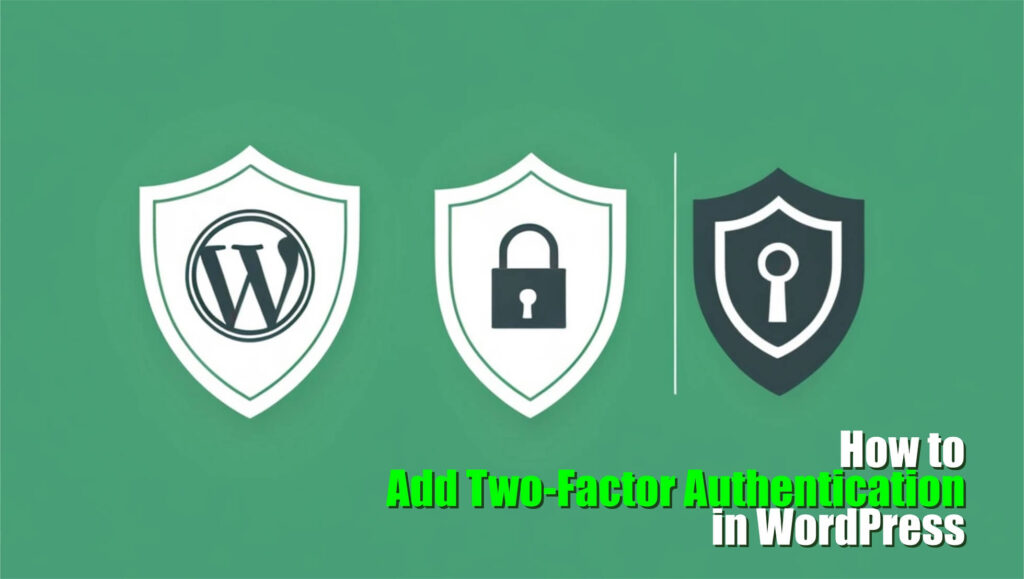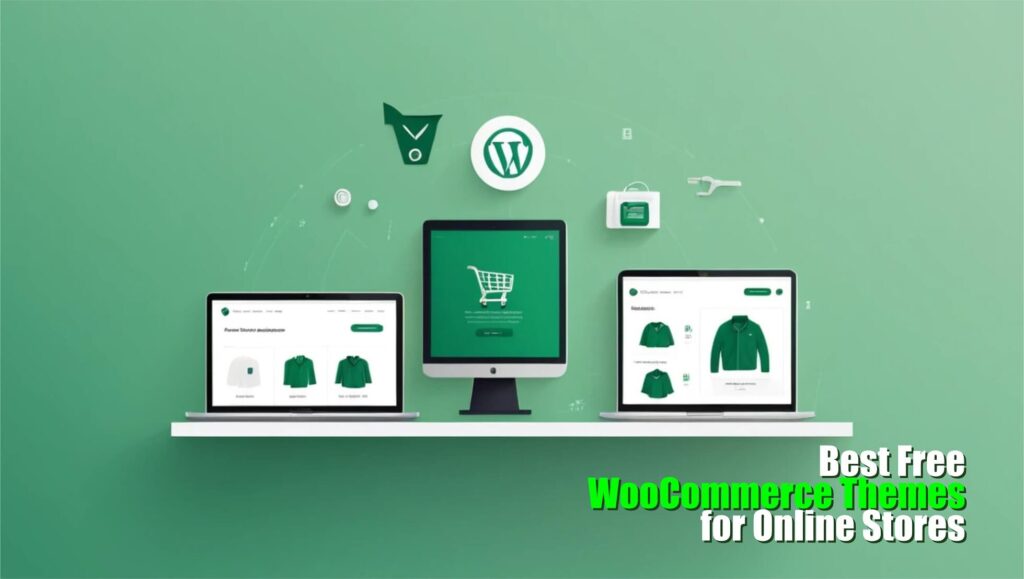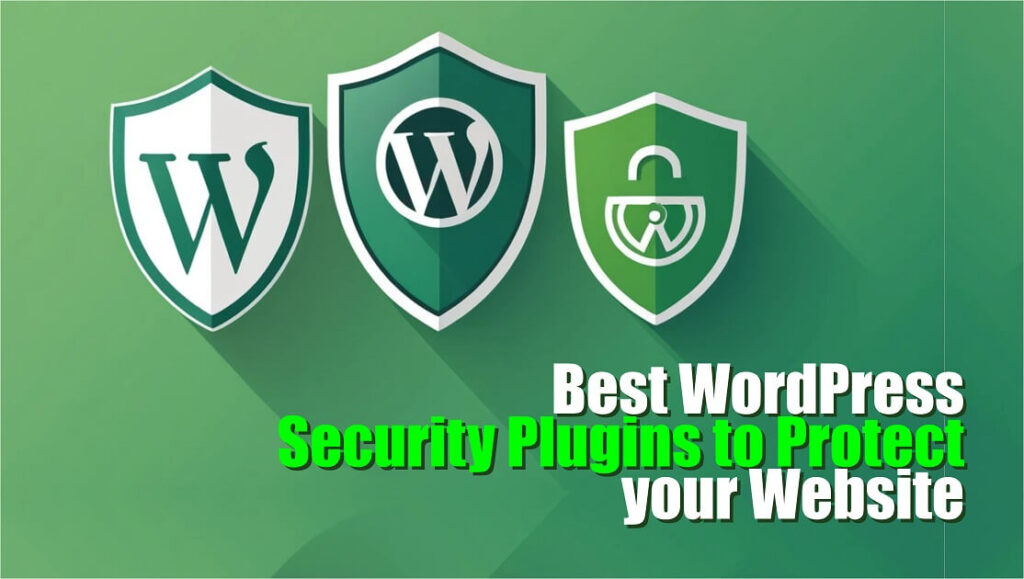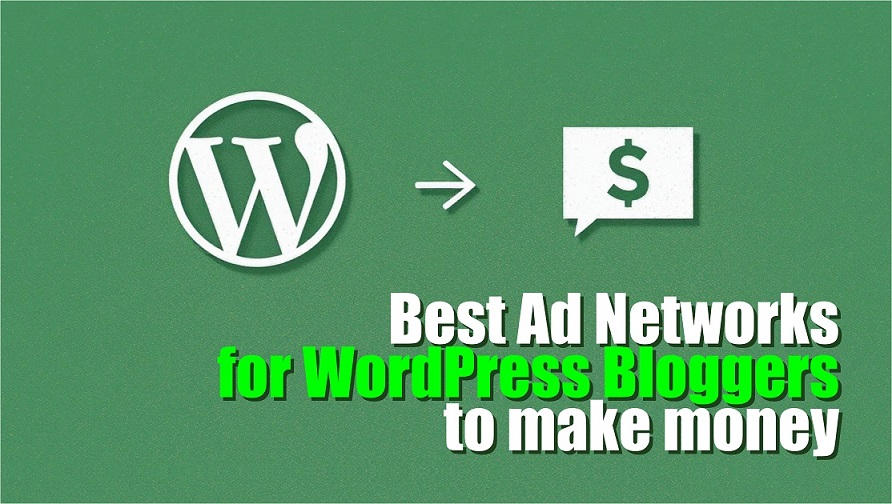Did you know that a single second of lag could be the difference between victory and defeat in online gaming? That’s right! In the fast-paced world of online gaming, your internet speed plays a critical role in ensuring smooth gameplay. Whether you’re battling it out in an intense FPS or strategizing in an MMO, slow internet can ruin the fun. But don’t worry, I’m here to help you optimize your internet speed for online gaming so you can level up your performance in 2025. Let’s dive in.
Table of Contents
Toggle
Why Internet Speed Matters for Online Gaming
To truly understand the importance of internet speed for online gaming, let’s break it down. Your internet speed directly impacts:
- Latency: The time it takes for your actions to register in the game, imagine you’re in a shooter game and fire at an enemy, but the shot registers late, and they escape. That’s high latency delaying your actions. Low latency (under 20 ms) ensures your inputs happen instantly..
- Ping Rate: A lower ping equals faster response times. Like in FIFA, pressing the pass button with high ping means the ball moves late, costing you a critical play. A low ping (below 50 ms) keeps the game responsive and smooth.
- Data Transmission: Smooth data flow prevents buffering or freezes for example during a raid in World of Warcraft, your game freezes just before the boss fight. This happens when slow data speeds or packet loss interrupt the connection. Reliable speeds (20 Mbps download, 5 Mbps upload) keep the action flowing.
If your internet isn’t optimized, you’ll face lag spikes, delayed actions, and possibly even disconnections.
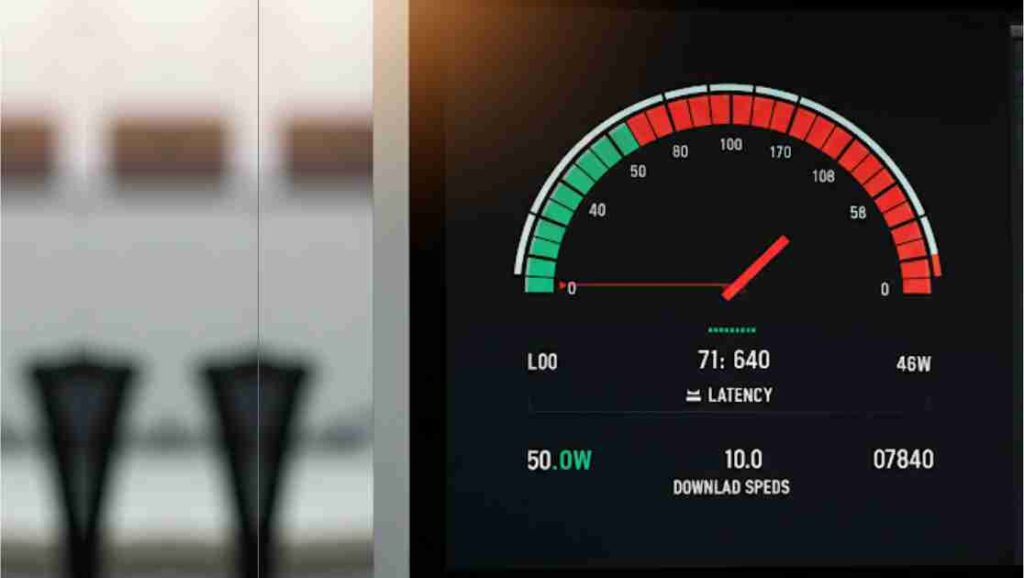
How to Test Your Internet Speed for Gaming
Before you optimize you need to assess your current internet speed. Follow these steps:
- Use a reliable speed test tool: Tools like Ookla Speedtest or Fast.com works great.
- Check key metrics: Focus on your download speed, upload speed, and ping.
- Analyze your connection: Compare your results against gaming benchmarks (for example, aim for at least 20 Mbps to ensure smooth gameplay, and look for a ping under 50 ms to avoid delays in your actions).
Top Tips to Optimize Your Internet Speed for Online Gaming
Here are how you can boost your connection to reduce lag:
Use a Wired Connection
While Wi-Fi is convenient, it’s not the most reliable choice for gaming. For a more stable and faster internet speed for online gaming, I highly recommend switching to a wired connection. Using an Ethernet cable directly connects your gaming device to the router, it will provide a much more stable signal and eliminating the interference and signal drops that often happen with Wi-Fi. This setup reduces lag, ensures faster speeds, and provides a smoother, uninterrupted gaming experience.

Optimize Your Router Settings
Your router is the gateway to your internet, and how it’s set up can really impact your internet speed for online gaming. A few simple tweaks can make a world of difference, reducing lag, improving connection stability, and ensuring smoother gameplay. Let us break it down into easy steps:
1. How to Enable QoS:
- Step 1: Open your router’s settings page. To do this, type the router’s IP address (usually something like
192.168.1.1) into your web browser. You’ll need to log in with your router’s admin credentials (usually found on the bottom of the router). - Step 2: Once logged in, look for the QoS option in your router’s menu. It might be under “Advanced Settings,” “Traffic Management,” or “Bandwidth Control.”
- Step 3: Enable QoS and set it to prioritize gaming traffic. Some routers will let you select devices (like your gaming console or PC) to ensure they get the most bandwidth.
- Step 4: Save your settings, and that’s it! Your router will now prioritize your gaming traffic for a smoother connection.
2. Update Router Firmware
Just like your computer or phone needs regular updates, your router does too! Outdated router firmware can cause bugs, slow speeds, and even security issues. Keeping your firmware up to date can improve your router’s overall performance and even unlock new features.
- Step 1: Open your router’s settings page (same as above, by typing the router’s IP address in a browser).
- Step 2: Find the Firmware Update section. This is usually under “Administration” or “System Settings.”
- Step 3: Check if a new version of the firmware is available. If yes, follow the instructions on the page to download and install it. Be patient, as it might take a few minutes.
- Step 4: Once updated, restart your router, and you should see an improvement in speed and stability.
3. Change DNS Settings (not recommended)
While this can work in some cases, I would not recommend it for gaming. In most cases, your ISP DNS is already optimized for your connection, and switching to a third-party server might not lead to noticeable improvements. In fact, it could even introduce slower load times or added delays, especially if the third-party server is farther away from you. DNS settings are primarily designed to improve website loading speeds, not necessarily gaming.
If you still want to try changing it, here’s how:
- Step 1: Open your router’s settings page as mentioned before.
- Step 2: Find the DNS settings in the “Network” or “Internet Settings” section.
- Step 3: Input DNS servers like:
- Google DNS:
8.8.8.8(primary) and8.8.4.4(secondary) - Cloudflare DNS:
1.1.1.1(primary) and1.0.0.1(secondary)
- Google DNS:
- Step 4: Save your settings and restart your router.
Again, I suggest sticking with your ISP’s default DNS unless you’re experiencing specific issues with browsing speed or have already tried these options.
Minimize Network Interference
1. Keep Your Router Away from Walls and Electronic Devices
The placement of your router plays a huge role in the quality of your internet speed for online gaming. Believe it or not, walls, metal objects, and even other electronic devices can block your router’s signal, leading to slower speeds and less stable connections. So keep your routers in an open area, avoid obstruction and also elevating the router on a shelf or high surface can improve the signal range.
2. Disconnect Devices Not in Use to Reduce Bandwidth Strain
Your router has limited bandwidth to share between all the devices connected to it. If too many devices are drawing from the same bandwidth, your gaming experience will suffer. This is especially true when non-essential devices like smart TVs, tablets, or even smart speakers are hogging bandwidth. Every device that connects to your network uses a small portion of the available bandwidth. So, while you’re trying to game, if someone else in your household is streaming Netflix or downloading large files, your game can experience lag or buffering. So disconnect unused devices and limit streaming and downloads to boost internet speed for online gaming.
What to Do When Your Internet Still Feels Slow
If you’ve tried everything and still experience lag, consider these steps:
- Contact your ISP, ask for technical support or upgrade options.
- Replace outdated equipment.
- Your can switch your ISP if your provider consistently underperforms, explore alternatives in your area.
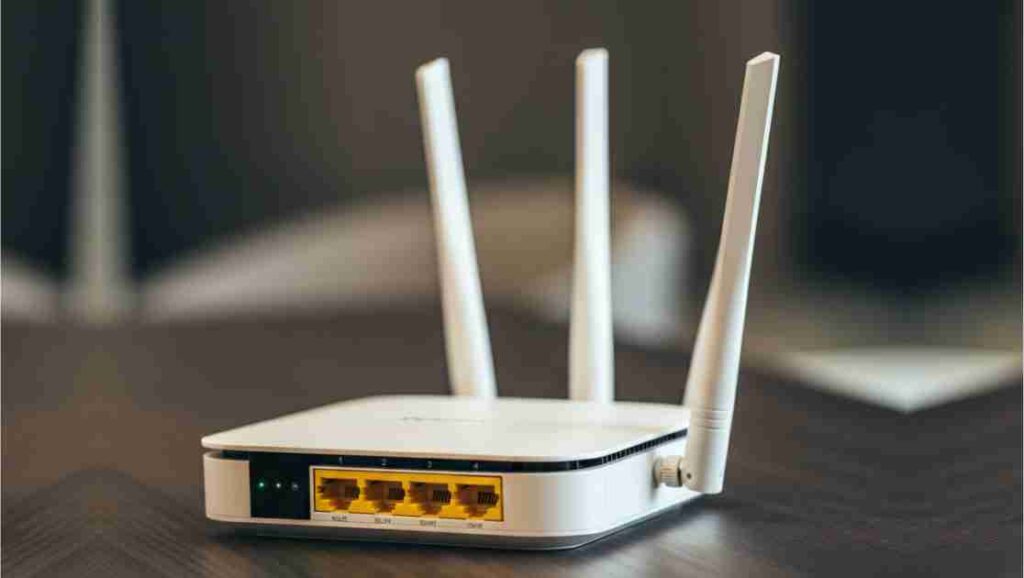
Optimizing your internet speed for online gaming doesn’t have to be complicated. From testing your speed to tweaking your setup and using advanced tools, these strategies can dramatically enhance your gaming experience. So what are you waiting for? Start implementing these tips today and say goodbye to lag for good!
Have more tips or questions? Drop them in the comments below or share this guide with your fellow gamers!